Today the PDF file format is widely used to generate portable documents.
By converting the PCL - Printer Command Language data stream (5 and 6, color and mono) into the PDF format, ELP is able to archive and/or PreView any document in PDF format, as well to send it by e-mail or Fax.
The Rule assistant offers therefore easy to use menus or just check button to activate it.
The used PDF converter is already installed in a demo version, printing in unlicensed mode generates just a watermark on every PDF page. The converter must be licensed per server in order to get rid of the watermark. W-ELP usually needs the SND module license in order to be able to bypass the spool file to the PDF converter.
There are plenty of parameters which do influence the PDF conversion and those are controlled PDFConf.ini in the Workpath (e.g. C:\Program\Data\Welp) by the parameter PDFPara. The default settings (not PDF/A) are
-dTitle:"Automatic created by ELP www.stethos.com" -dAuthor:"www.stethos.com" -dVersion:14 -z -*c -*d -*e -*f -q -q
The PDFConf.ini file can be edited and the conversion process is controlled per process in the corresponding sections which must not be renamed. As mentioned in the file the section [Default] will be used one the corresponding section is not found in the file:
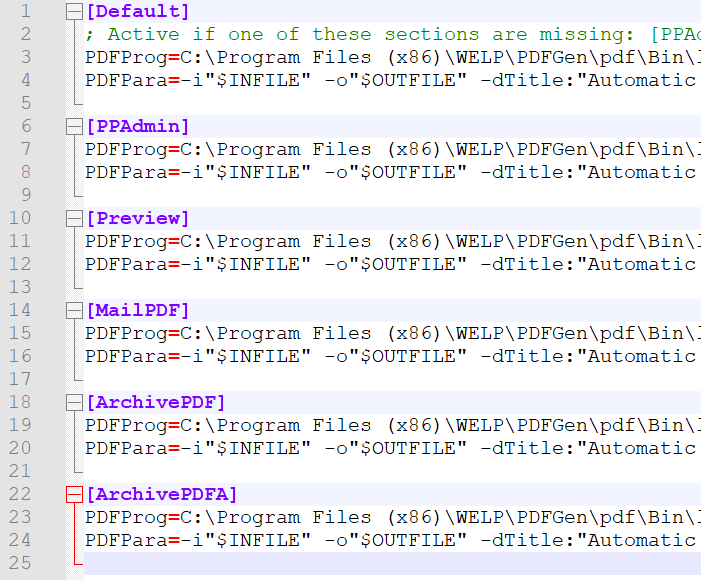
For color data streams and related to the used driver, it is sometimes pretty tricky to get good color proved results. In that case maybe print the stream to file (need help) and try for best results, using the installed Windows based GUI. Simply change the setting parameters before running the next conversion.
The full documentation of the PDFPara is available at "Installation path e.g. c:\Program Files (x86)\WELP\pdfgen\pdf\Documents\LincPDF\LincPDFContrl.doc" here just a list of the most important ones:
| -a | Write PDF streams in ASCII format |
| -b | Use form feed for bad ESC command |
| -e | Output non-editable PDF file |
| -f | Do not embed PCL fonts |
| -g | Ignore RG macro ID |
| -j | Use old font substitution |
| -k | Select blend mode in PDF 1.4 (0~16) |
| -l | Start parser in HPGL mode |
| -m | Do not use font mapping |
| -n:num | Set constant alpha value in PDF 1.4 (0.0~1.0) |
| -q | Replace pattern with gray/color fill |
| -r:num | Select Encoding (0-Standard,1-Roman,2-Ansi) |
| -s | Ignore Redundant Font ID |
| -t | Use 14 standard PDF fonts |
| -u3 | Emulate 300 DPI printers |
| -ua[1-10] | Create PDF/A output and use [1-10]th ICC Profile. See ICC |
Profiles for details:
| -v | View the result PDF file |
| -w | see "Watermark Options" for details |
| -x | Duplex printing for even pages output |
| -z | Allow edge-to-edge printing |
Document Information:
| -dTitle:$s | PDF Title |
| -dSubject:$s | PDF Subject |
| -dAuthor:$s | PDF Author |
| -dKeywords:$s | PDF Keywords |
| -dVersion:num |
PDF Version (multiply by 10) |
Page Setup:
| -pWidth:num | Page Width (required only if Page Type is Custom) |
| -pHeight:num | Page Height (required only if Page Type is Custom) |
| -pXOff:num | Page X Offset (see also Measurement) |
| -pYOff:num | Page Y Offset (see also Measurement) |
| -pMeasure:num | Page Measurement (0-inch, 1-mm, 2-point) |
| -pOrient:num | Page Orientation (0-Portrait, 1-Landscape) |
| -pType:num | Page Type (0-Letter, 1-A4, 2-B5, 3-Legal, 4-Exec., 5~8-Env., 9-Tabloid, 10-A3, 11-Custom, 12-A5) |
PCL Font Options:
| -cPoint:num | PCL Font Point (0.25~999.75) |
| -cPitch:num | PCL Font Pitch (0.1~576) |
| -cNumber:num | PCL Font Number (0~1000) |
| -cSymbolSet:$s | PCL Font SymbolSet (e.g. 8U-US, 10U-EU) |
| -cSource:num | PCL Font Source (0-internal, 1-left, 2-right, 3-soft) |
| -cTextPath:num | PCL Font TextPath (0-horizontal, 1-vertical) |
| -cEncoding:num | PCL Font Encoding (see Encoding in LincPDFContrl.doc) |
Watermark Options:
| -wApply:num | Watermark Apply to (0-Whole, 1-Por~Land, 2-Odd~Even,3-1st~Rest) |
| -wType:num | Watermark Type (0-Text, 1-Image) |
| -wFont:num | Watermark Font type (0~13) |
| -wStr:$s | Watermark Text String |
| -wSize:num | Watermark Font Size (1~1000) |
| -wGray:num | Watermark Text Grayscale (0-darkest ~ 100-lightest) |
| -wDir:num | Watermark Text Direction (0~7) |
| -wPath:$s | Watermark Image File Path |
| -wPos:num | Watermark Image Position (0~2) |
Hints:
-
When printing with Acrobat Pro the PDF converted files, sometimes display flattening IS SEEN on the screen and it takes ages to print the file. Solution to this: When a PDF file includes transparencies, Acrobat must "flatten" the image, in order to put all of the "layers" into one layer.
Acrobat Pro includes an option for varying the degree of flattening. Acrobat Standard and Reader do not have this option. Here are some information on the Adobe website.
In most cases move the described slide to the left and the speed will improve the behavior of Acrobat printing speed and the visual appearance. - It is possible to speed up the PDF conversion approx. 10% by applying this registry patch which gives the PDF conversion process a higher CPU priority.
-
If the PDF converter arguments given by the PDFConf.ini are not suitable for all conversion processes it's possible to use the Key PDF_Arguments which allows a workflow specific conversion process. Please note that the supplied arguments are additive to the default arguments supplied in the PDFConf.ini.
- We also supply the file PDFConf.ori in the Workpath which is just a static backup copy or the original conversion settings from the W-ELP installer.