Those two options can only be used if the W-ELP Control Center and the complete W-ELP system runs in DIMM mode. After set, the W-ELP Control Center needs to be restarted.
The download options are used in conjunction with IBS (for Ricoh printers running IBS on the hard disk). For SD card implementation, see white paper at our IBS product website.
NOTE: Once the W-ELP runs in the DIMM emulation mode, all features, which are not available in the printer version, are disabled.
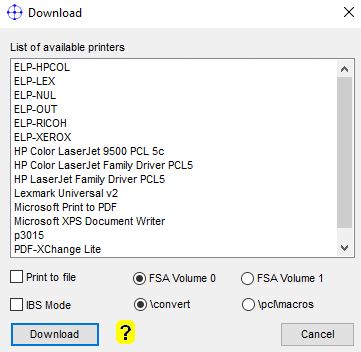
The download window is available from the Macro and the Configuration Tab. These options are available:
Select any printer to whom depending upon the call window the macros or configurations files are sent direct to the selected printer
| List of printers | Multiple printers can be selected in the list box. Use shift or Ctrl keys to select. |
| Print to file | The macros or configurations files are stored into a file in order to send the files manually or even automated to a bunch of printers or if you act like a service provider, to your client. This file can also be later sent to the printers, using the copy /B, LPR or FTP commands. |
| IBS Mode | Please select if the items are downloaded to the Ricoh IBS solution. (Intelligent Bar code Solution) |
| FSA Volume 0 / 1 | Depending upon the HP printer model, ELP is either running form Volume 1 or 0. You may generate a configuration page or file directory print to find out the correct volume. Have a look for the stethos solution in the firmware directory. |
For macro loading only:
-
After the mac files are loaded from the Macro Tab to the printer (not to file) PPAdmin will generate a test page for each form. However, PPAdmin does not take care about the form orientation or resolution. A4 and portrait are fixed parameters.
-
If the ELP software is installed on your system and the intention for downloading the files to the printer was to reduce network traffic, copy the PPAdmin.exe, the macros and the FSINIT.PJL to another system where the ELP software is not installed and download the macros. Do not forget to erase the mac files. Otherwise they will be downloaded again to the printer through the ELP functionality. Maybe a better way is to copy the mac files to another directory.
 DE
DE  EN
EN 