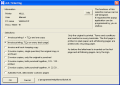
An overview of different job ticketing / accounting methods can be seen seen here.
W-ELP rule based job ticketing provides an interactive user interface, to dynamically set a rule for this job. After the print job is started, a popup appears with a selection of possible finishing options, like watermarks with date and/or user stamps, or special sets of Copies, Archiving etc. Things which are not really applicable with static rules on a server.
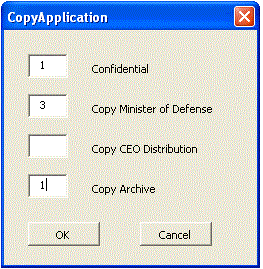
For example one client has developed with Visual Basic a small application for his secretary, where she is able to select N copies with certain watermarks.
The same method can be used to call any other software right at process startup and return data streams or information like variables back to the printing process.
The additional user information can also be used in the follow up automatically by the central printing operator to setup the printers for example with the correctpaper.
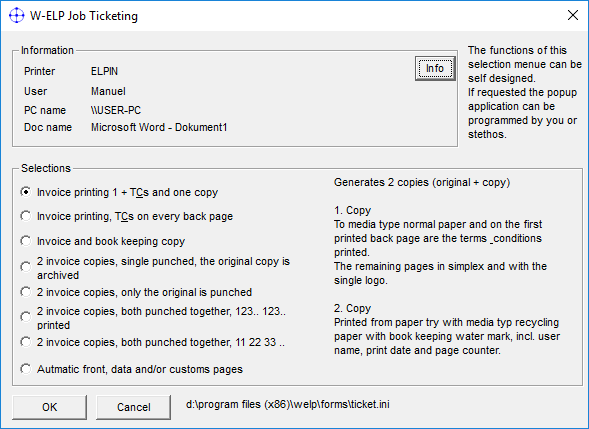
Like displayed above, ELP comes with a small utility, where you can define on your own a maximum set of 8 different print processes. Not just like copies with watermarks as in the first picture, but mainly with all possibilities of the product, like e.g. Archiving of data streams.
Thepreconfigured rules are part of the shareware version for a dealer show room. You need to adapt them to the functionality to your MFP / printer.
1. Installation of W-ELP
The ELP software needs to be installed on the lcoal PC as the pop-up windows needs to be seen on the PC.
For the server installation or operator installation, the popup lists some information from the windows queue: Who printed, document name etc. So it ie seasier to identify the job.
The displayed language of the pop up is fixed to the last used language set of the ELP Control Center. This is changeable on the fly in the License Register Tab.
2. Activate the Job Ticketing function
Install W-ELP the full standard way, including the activation of the PCL5 queue[s].
Then return to the Configuration Tab and click on the Rule assistant button.
Turn Job Ticketing near the top left corner to ON.
Any print you will get not the pop-up, you may select any listed option, but it may not work out at all, depending upon the capabilities of your printing device.
3. Configure the pop-up
The best is to make first a backup of the file c:\ProgramData\Welp\ticket.ini and open it into any ASCII editor, for example Notepad++
The scripting for the configuration is pretty easy and very similar to the usual ELP config files. You can define maximum 8 selectable Job tickets. They are named [Button 1] up to [Button 8].
If you do not need 8 options, simply delete the not needed ones. A good idea is in that case to use the last one as a cancel button, or maybe the first one as a default do nothing button:
[Button 1]
Button_GE=Nichts tun
Button_US=Do nothing
Rem_GE=Der Datenstrom wird unverändert direkt gedruckt
Rem_US=The data stream will be printed unchanged
Exit=ON
The configuration of a job ticket rule is pretty simple:
| [Button 1] | First Jop Ticket option |
| ... | |
| [Button 8] | Max last Job Ticket option |
| Button_GE= | Text of the radio selection button for German users |
| Button_US= | Text of the radio selection button for non German users |
| Rem_GE= | Explanation text of the button functionality, which is shown on the right after the button is selected, for German users |
| Rem_US= | Explanation text of the button functionality, which is shown on the right after the button is selected, for English users |
| ELP command keys | The lines up the next [Button X] definition can be used to enable all needed functions. If you are not familiar with the notation, add and test them using the ELP Control Center and once done, copy and paste them over. |
This is very convenient for example if you need a special or complex ELP_Command. Use in the rule GLOBAL in the Control Center the ELP_Command generator and setup and test the configuration. Then cut and paste it over to the ticket.ini.
Important Limitation: Each button allows only one rule set, so you can't enter additional requests or trigger rules. If this is needed we recommend to work with ELP variables and put the application itself into the convert.ini file.
 DE
DE  EN
EN 