Use this option to license an IBS (Intelligent Barcode Solution), which was previously installed on a Ricoh printing device and running in an unlimited trial license mode. It's not possible to deploy the license to the device before IBS is up and running in the device. Additional information on how to install IBS can be located here.
The device table lists all found devices. Those one which have IBS installed and it running in DEMO mode are marked either in green or orange (see screenshot below) color.
In order to move an IBS license from one already licensed device to another one please continue to read here: Migration of IBS Licenses to another device
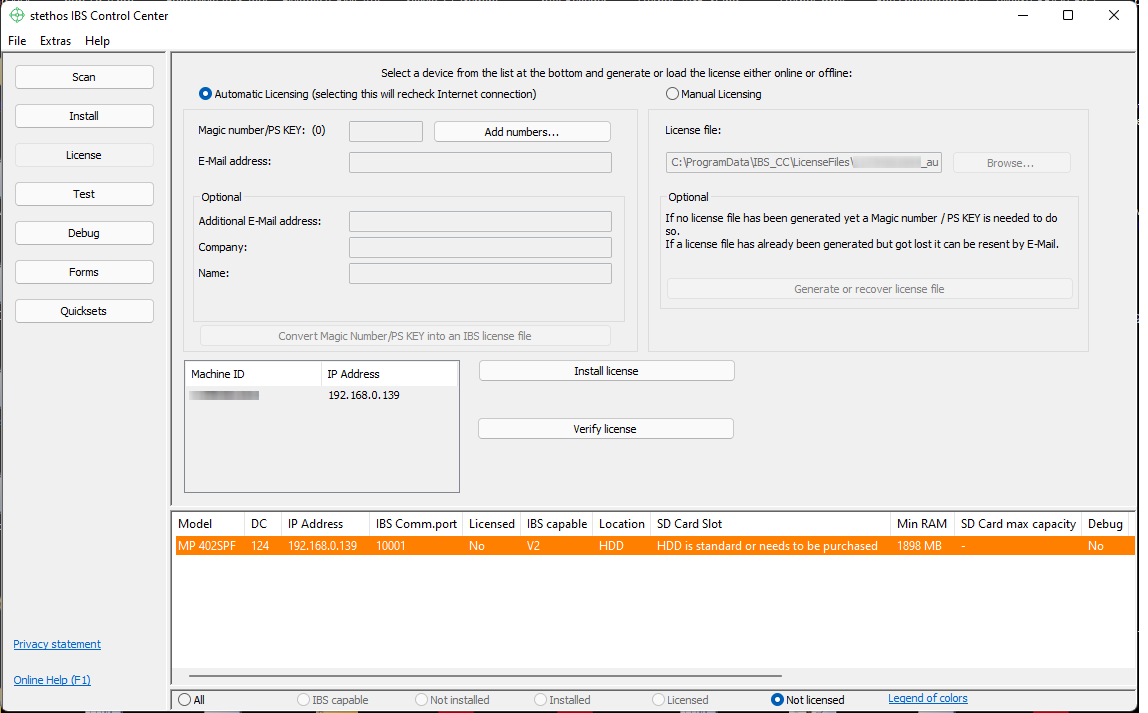
If the device which you are looking for is missing you can search again for it using the Scan menu. It might also be the case that the IBS port (default 10001) is blocked somewhere in a firewall in between the Windows machine where IBS Control Center is running and the target device. In this case you can deploy the license "blind" (without the ability to verify electronically but rather by reviewing a test print to see if the watermark is gone) by clicking on the radio button "All" on the bottom of the Windows. However a manual reboot of the device is necessary all the time:
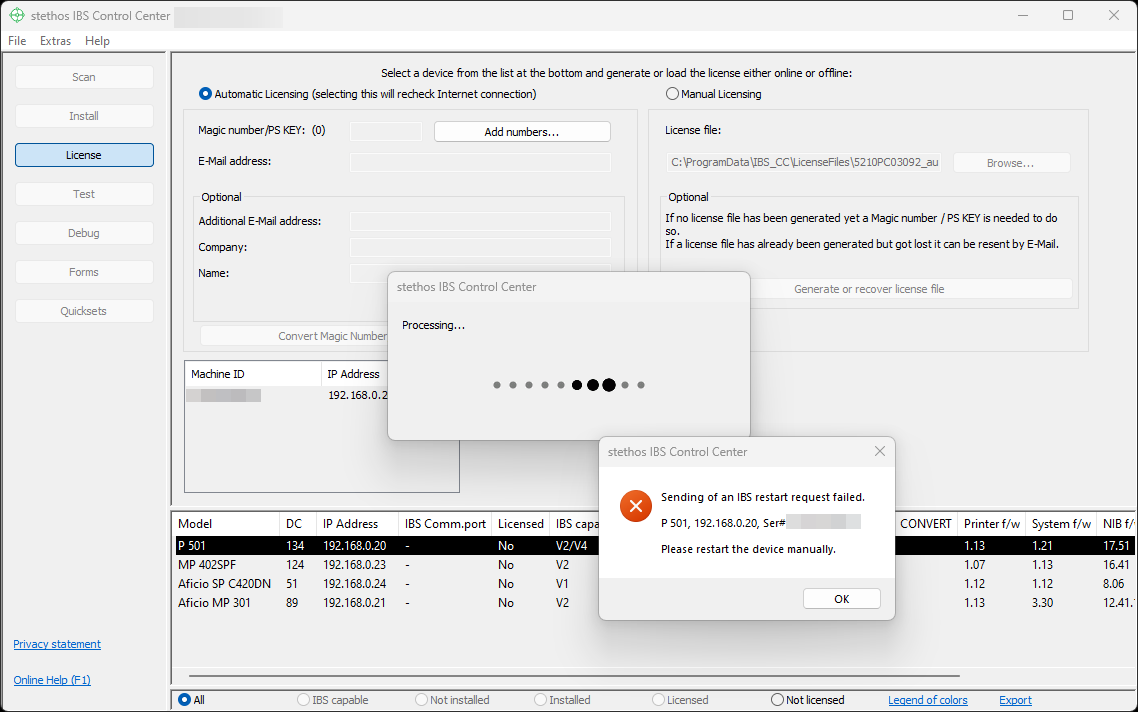
Every time you enter the License menu or you click again on the radio button "Automatic Licensing (click here to recheck internet connection)" at the top IBS Control Center checks if you have a proper internet connection. If this is not the case or our licensing back end cannot be reached (see Appendix A of the installation manual, first section IBS CC to the Internet) then the only way to deploy an IBS license to the device is using the "Manual Licensing" process which will then automatically selected.
Note: One magic key / magic number / PS KEY can only be used to license a single device. This means that once you want to license 5 devices you have to have to have and also use 5 magic keys / magic numbers / PS KEYs.
Automatic licensing (working internet connection required):
- When selecting this option IBS Control Center will check automatically if your PC is online. If your PC has no Internet connection you can only go for the option "Manual Licensing" or check the Internet connection again.
- If you reinstall IBS on a previously licensed machine please select the device in the list at the bottom and IBS CC will load the license file automatically from the Internet. If the device is not online you will get an offline notification. More details here: IBS CC Offline message.
- If you do not have a valid license file (*.PJL) for this device but you have an available magic key / magic number / PS KEY then:
- To avoid typing mistakes during the licensing process: Click on the device in the table. Note: The Machine ID of the device is now copied automatically into the Windows Clipboard.
- Enter one or several magic numbers/PS KEY's by clicking on "Add numbers..."
- Enter one e-mail address. The license file is sent by e-mail to this address. Please avoid typing mistakes.
- Optional:
- An additional e-mail address / license recipient
- A company name (account information)
- Name: you can enter a contact person here
- Then click the link Convert Magic Number/PS KEY into an into an IBS license file.
- The license file is sent by e-mail to the provided e-mail address, but you can also download the file from the WEB directly to your PC, referred in the directory: "C:\ProgramData\IBS_CC\LicenseFiles".
- Use the link Resend license file if the device was already licensed before. For example if a hard drive reset makes a new installation of IBS necessary.
- After you have locally stored the PJL license file:
- If you stored the file into the suggested LicenseFiles directory, click again on the device in the table, and automatically the license file will show up in the list.
- If you stored it elsewhere, please click on the Browse button and load the file into IBS Control Center.
- listed in the file (Yes, you can in theory have one license file for several devices).
- also listed in the table below.
- If the Machine ID of the license is located in the table below. If not, please power on the device and scan again for devices.
- If the printer is powered on, the file will be sent to the device.
- For SD card only: Please reboot the printer by returning to its website, login as admin (usually no password) and reboot on the home section of the device.
However, please note that rebooting may not be a bad idea.
Manual licensing (with or without working internet connection):
- If your device is not online you should select the option "Manual Licensing".
- If you already received a license file via e-mail you can select by using the "Browse..." button.
- If your device was not licensed before please click on "Generate or recover license file" and follow the instructions of the website. Please avoid typing mistakes!
Alternative manual Licensing without using IBS Control Center:
- Make sure you have a valid license file (*.PJL) which fits the printer/copier Machine ID.
- Send it as "raw" to the printer e.g. using TCPSEND.
- Finally restart the printer/copier.
- Optional test print: Use e.g. TCPSEND for sending this file C:\Program Files (x86)\IBS Control Center\testfiles\ibs_test.prn to the printer/copier and check if the watermark is gone.
Next steps:
If you want to send a test data stream please select the Test IBS button on the left navigation bar.
For bar coding only this process is completed. If a customer data stream is sent to the printer and no bar codes are printed please continue here or using the Quickset option "Bar code analyze" for forcing the printer to print the list of used "Font selection sequences".
If a Quickset needs to be installed just send it again to the device.
 DE
DE  EN
EN 