Is the ELP mode button missing?
Should you encounter any difficulty with this IBS CC function please do NOT contact Ricoh: Function only supported by stethos!
In most cases, the rule and form developments are done with the server based version of IBS called W-ELP.
This "ELP configuration" can be used to download a tested server configuration to the device, to be independent form any server.
To import the server configuration, IBS and W-ELP must be installed on the same PC/Notebook.
That functionality needs PCL5 data streams.
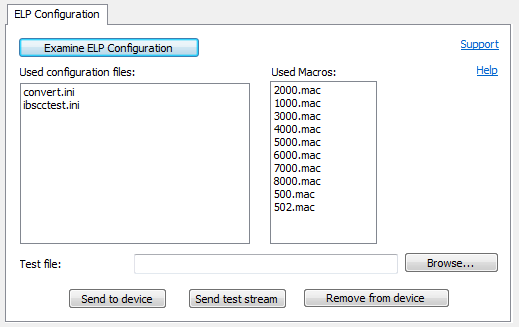
To import a new W-ELP setting process those steps:
| New | If currently another project content is displayed, start with the NEW button to get a blank new configuration. |
| Examine ELP configuration | This button verifies if the W-ELP software is installed properly and imports the actual configuration. IBS CC is intelligent enough to locate all used additional ini files by parsing the key IniFile in all config files. The startup ini file IBS CC uses the set file in the W-ELP Administration field: Arguments. If required this file is renamed to convert.ini. Therefore it is illegal to use reference in that case to a convert.ini file. All nested config files are automatically traced. Therefore all forms commands out of the ELP_Command keys are extracted, checked if their mac files are acceesable or available and then listed in the used macros list. If macros are used, but not detected by the routine (e.g. in Replace_Binary keys) then you can use the Generate forms menu to download them as well. These keys are erased: ELP_Max_Heap, Log_Mode, Preparsing, Debug_InData and Debug_outData, These sections are also erased: [ELP activated printers], [TriggerExample] and [Printer Settings] These keys are not permitted, as they are NOT supported in IBS: InPort, OutPort, all Search and Trigger keys with the extension _NEW. |
| Update | At the given/selected project the new and examine buttons are performed. The found files are autoamctically stored under the existing project name. |
| Create project | If a project name was selected in the left hand list, then this button is the same as the copy project option. If there was no project marked, the Create project stores the actual settings under a provided name. In any case, the actual setting is duplicated under a different project name. |
| Test file | Assign a test file for your configuration. |
| Save | Store the new settings to the actual selected project. Please note the demo project can not be changed. |
| Send to device | Once a device is marked in the table, the setting and all forms are sent to the device. From that point on, IBS does apply the settings to all incoming PCL5 data streams. The test data stream is not sent. |
| Send test stream | Sends the assigned test stream form the Test file field to the chosen device. |
| Remove from device | The settings previously loaded are eliminated. Same functionality are available in Quicksets. |
| Support | If there is a Stethos certified ELP retailer in your country available, this link names him. |
| Help | Link to this website |
If you wish to apply such settings to certain data streams only, please use the ELP software and import the settings.
 DE
DE  EN
EN 