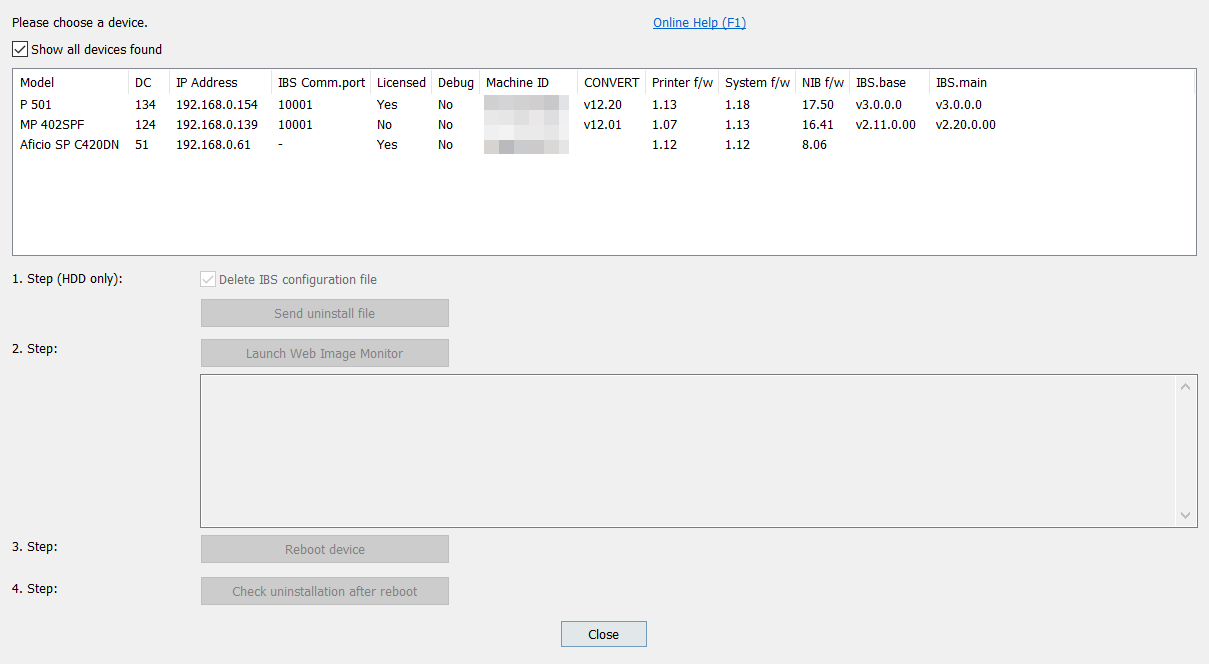Before starting here some information how to transfer licenses between devices.
The Menu Extra -> Uninstall IBS will lead you to the uninstall process:
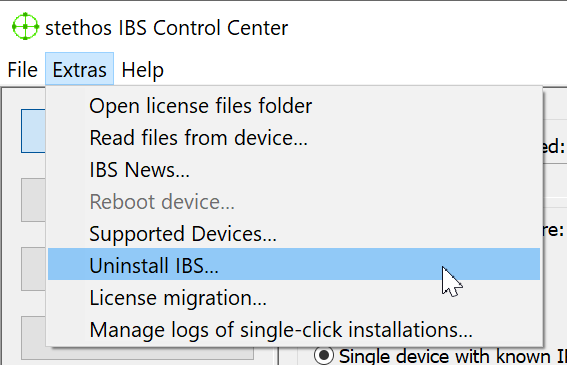
The top table shows you all devices having IBS installed. If your device is not listed please start a new scan process. If the device is still not listed in the Uninstall list then the IBS Comm.port (normally 10001) cannot be found on the specific device as active. It's recommend to start another device scan with the "Extensive scan" enabled in the Scan options in order to determine if the IBS Comm.port is different from the default one. Once that also does not help to see the device in the Uninstall list and you are sure that IBS is installed a firewall might block the IBS Comm.port in between IBS Control Center and the device. The IBS uninstall can be enforced by checking the "Show all devices found" box because this will also show found devices where IBS cannot be determined as installed.
First select the device and then process simply the described steps one to four. Step one is only needed for hard disk installation.
In step 2 the device WIM is launched and you have to log in as admin and use the uninstall feature of the Ricoh Web Image Monitor of the device.
Finally return to IBS Control Center, reboot the device and check if the uninstall was successfully performed.
 DE
DE  EN
EN