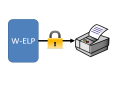
The difro code is Copyright (c) 1998, Regents of the University of California. All rights reserved.
ELP can automatically decrypt and encrypt with a 64 bit algorithm:
-
print jobs,
-
stored macros/forms, (e.g. signatures on an USB key for signing important documents like checks)
Encrypted data steams arriving on any ELP enabled device are only automatically encrypted, if the proper key is provided in one of the following startup sections:
-
All devices: The rule GLOBAL (The only place the commands can be set within W-ELP Control Center)
-
By hand: Printer name (Only Software)
-
By hand: User name (Only Software)
-
By hand: Port name(Only Software)
Those devices can decrypt data streams:
- Another ELP Server
-
Ricoh printers equipped with IBS
Encryption:
The outgoing data stream is automatically encrypted when the encryption number AND the key Encrypt=ON is provided. The following 2 keys are used:
| Encrypt | Once this key is set to ON (default OFF) AND an en-/decryption key is also provided, the outgoing data stream will be encrypted. |
| Encrypt_keys | This key reflects the 64 bit encryption code. It is used to encrypt any received data stream and / or to decrypt the outgoing data stream The syntax is xxxxx xxxxx xxxxx xxxxx where xxxxx is any integer value. Examples below. |
Notes:
-
The most value is reached if the printer decrypts, otherwise you can only decrypt between two PC/Servers.
-
If the job is also send to the archive or port as well as when the out_data.prn is generated with the DEBUG_OUTDATA=ON key, all those files will NOT be encrypted.
-
Once using the encryption, the keys must be safely used. So turn on the ini file encryption in PPAdmin as a first step. If needed the manufacturer can provide a version of PPAdmin, with a unique encrypted ini file!
[LaserJet 42000 with ELP DIMM]
; The outgoing data stream for this queue will be encrypted
Encrypt=ON
; using this key
Encrypt_keys=4712 4712 4713 4714
Tip: Shrink and "encrypt" the data stream even more using an stethos own developed data stream compression and decompression function.
Decryption:
Is pretty easy, just set the correct decryption key in the rule GLOBAL of the convert.ini file.
[Global]
encrypt_keys=4712 4712 4713 4714
Secure your forms:
The W-ELP Control Center allows to even encrypt the form files. For example signature forms can be stored on an USB stick. The signature will then only be inserted, if the stick is attached to the PC. And even then, if someone takes the stock in an unattended situation, because of the encryption, it can`t be used by anybody else.
This is a 2 step process:
Ensure that encryption is enabled in convert.ini:
[GLOBAL]
Encrypt=ON
Encrypt_keys=4712 4712 4713 4714
When importing the macro make sure you tick the encryption checkbox:
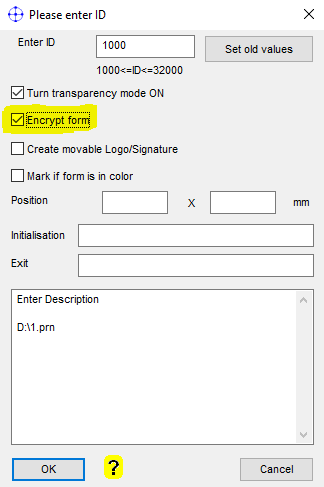
If you want to store the mac file on an USB stick, move it over below into the WELP_Forms directory named 1000.mac.
[if a check needs to be signed]
; The outgoing data stream for this queue will be encrypted
Search_Windows_New=Your Check printing trigger (maybe bank name or account number)
; use if needed this key for form decryption
Encrypt_keys=4712 4712 4713 4714
; and if needed the form is on another media directory WELP_Forms
WKDIR=F:\WELP_Forms
; Put on each page the signature forms 1000
ELP_COMMAND=C1F1000;
 DE
DE  EN
EN 