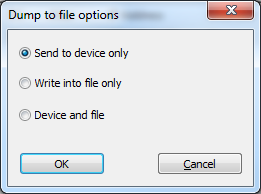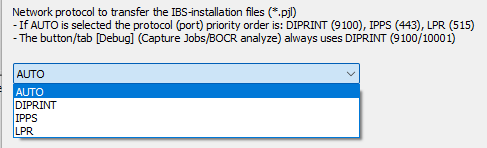The menu File, Settings, General allows to change some general settings of the IBS Control Center:
- General settings
- Network Settings
- Single-click installer settings
General settings
These settings do control the general behavior of IBS Control Center:
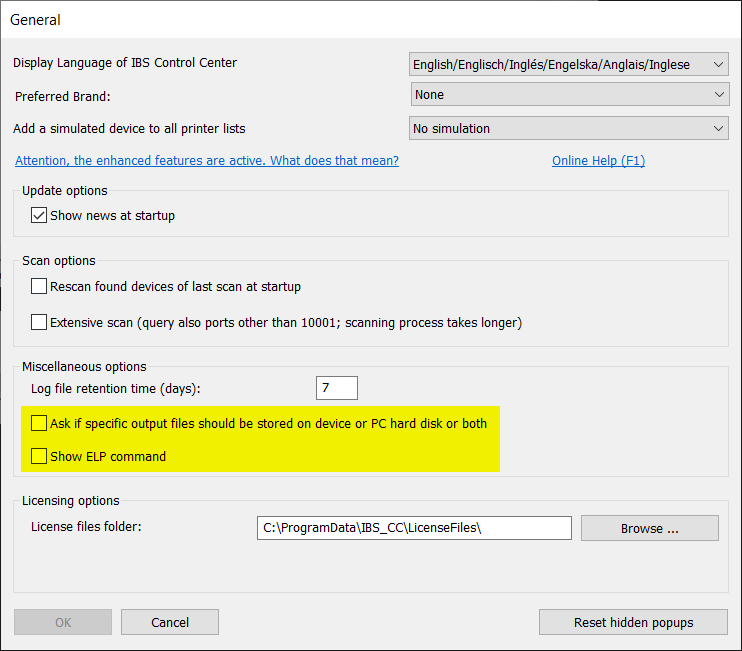
| Display Language | The IBS CC software selects the language for all texts, depending upon the default MS Windows system settings. If it is the wrong one for you, please correct it here and select your language if it is available. If your local language is missing please open the file 0009.txt into any ASCII Editor, do the translation and send us the texts after the first = sign for embedding it into the software. |
| Preferred Brand | By default, the preferred brand is Ricoh. The Scan table will list according to the brand name found from the definition file models.ini. Unfortunately some brands may have the same device model names. This option will set your preferred brand. |
| Add a simulated device | In case you do not have a printer/MFP from your client available, you may use some of the IBS CC functions after having added the model as a simulated device. The IP address is set to 127.0.0.1 all the time. Notes: That "device" is not listed in the Install IBS and LicenseDevice menus. In other menus, selecting the simulated device may disable some of the functions. |
Update Options
| Show news at startup | If internet connection is available, on startup IBS Control Center checks our WEB site for any new information or updates that may be available. This information will be displayed. You have the option to turn this function off and open the Extras menu for viewing them as well. |
Scan options
| Rescan found devices | If set, IBS CC does check on each startup if all found devices of the last scan are powered on. If they are, they are not available, they are removed from the list. All the others are displayed without a new scan. Benefit: No new scan needed Disadvantage: New devices are not listed, so a re-scan is then needed anyway. |
| Additional IBS Comm. port | The default IP port where IBS operates in the device is 10001. The IBS Service Manual explains how to change this default port. this port. If that feature has been used the alternative port must be specified here in order to let IBS Control Center know to check this port on top of the default port. |
Miscellaneous options
| Log File retention time (days) | This option defines how long the IBS Control Center´s log files are kept (in days). Valid values: 3 to 60 (default value is 7). The log files are located at: "C:\ProgramData\IBS_CC\temp". Note: IBS Control Center will not delete the log files actively, but it will test on start-up if there are old log files and will delete them. |
|
| Ask if specific output files ... |
|
|
| Show ELP Command |
Displays in the ELP mode view the selected ELP_Command in the tabs Settings and Reprints. By deselecting this option the IBS Quicksets option, the Generate forms option and the ELP_Mode option will not be displayed after the next IBS Control Center start. Note: This option is only displayed if the Enhanced Features are enabled, see here. |
Licensing options
| License files directory | If IBS CC is used by several colleagues then you may want to share the license files among all of them. You can set the directory to any local or shared volume or \\UNC\... path. |
Other
| Reset hidden popups | Some message box popups can be set to "Do not show again". Select this button to make them all visible again. |
| OK | All changes are stored |
| Cancel | All changes are waived |
Network Settings
These settings are used for communication with the device:
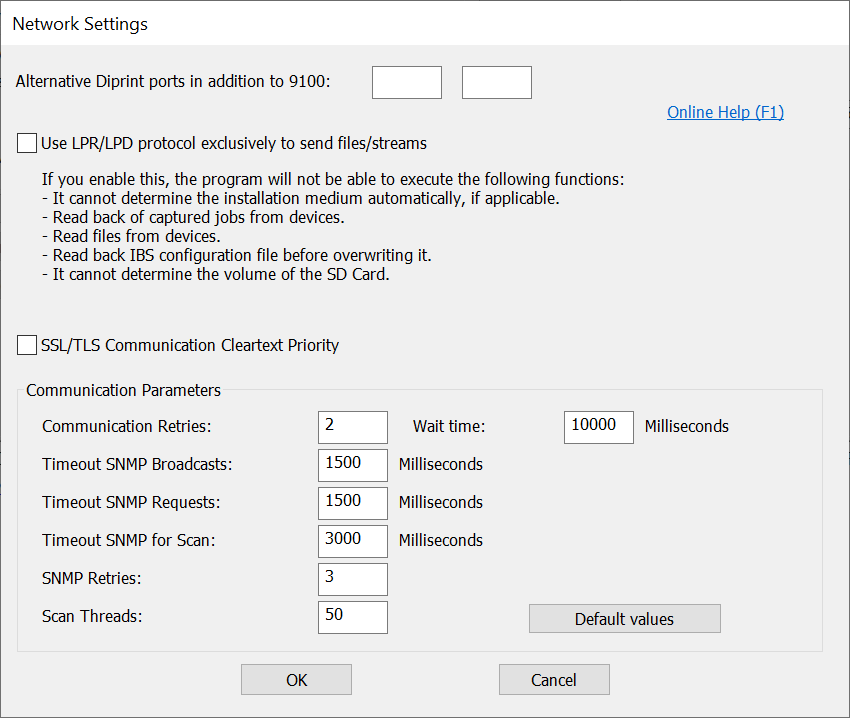
Settings for the Single-click Installer
The single-click installer has some parameters which can be changed:
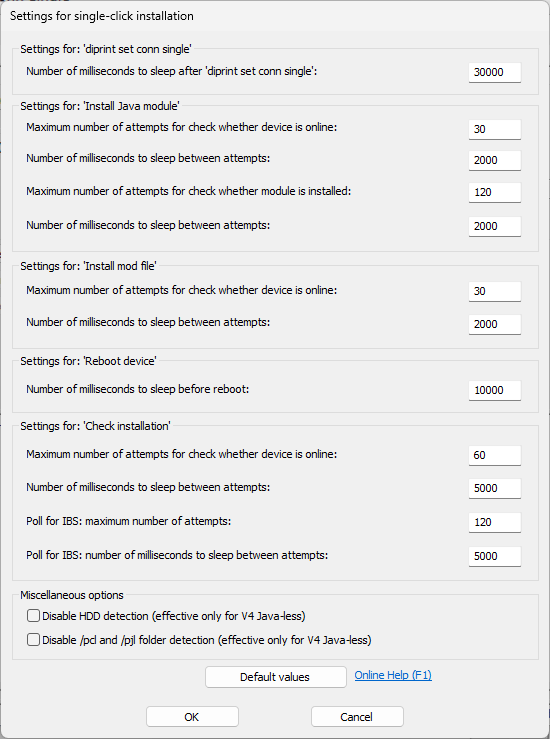
| Step | Sub step | Setting | Description | Unit | Minimum | Maximum | Default |
| Install Java module | Device is online? | Maximum number of attempts for check whether device is online | This configures the maximum number of attempts for the online check of the device before the step. | 1 | 65,535 | 30 | |
| Number of milliseconds to sleep between attempts | This configures the pause time between the attempts. | ms | 1,000 | 40,000 | 2,000 | ||
| Java module is installed? | Maximum number of attempts for check whether module is installed | This configures the maximum number of attempts for the check whether the Java module is installed. | 1 | 65,535 | 120 | ||
| Number of milliseconds to sleep between attempts | This configures the pause time between the attempts. | ms | 1,000 | 40,000 | 2,000 | ||
| Install mod file | Device is online? | Maximum number of attempts for check whether device is online | This configures the maximum number of attempts for the online check of the device before the step (also used for the same check in the steps "Activate Quickset" and "Send test file"). | 1 | 65,535 | 30 | |
| Number of milliseconds to sleep between attempts | This configures the pause time between the attempts (also used for the same check in the steps "Activate Quickset" and "Send test file"). | ms | 1,000 | 40,000 | 2,000 | ||
| Reboot device | Number of milliseconds to sleep before reboot | This configures how long the reboot of the device is to be postponed after the last step. | ms | 2,000 | 120,000 | 10,000 | |
| Check installation | Device is online? | Maximum number of attempts for check whether device is online | This configures the maximum number of attempts for the online check of the device after the reboot. | 30 | 65,535 | 60 | |
| Number of milliseconds to sleep between attempts | This configures the pause time between the attempts. | ms | 1,000 | 40,000 | 5,000 | ||
| Poll for IBS installation | Maximum number of attempts | This configures the maximum number of poll attempts. | 30 | 65,535 | 120 | ||
| Number of milliseconds to sleep between attempts | This configures the pause time between the attempts. | ms | 1,000 | 40,000 | 5,000 | ||
| Disable /pcl and /pjl folder detection | Only effective for IBS v4 (Java-less) when Diprint is the used installation protocol. | Determines if the folders /pcl and /pjl could be written on the device HDD after sending the file install_<Architecture>_<Version>.pjl | not enabled |
 DE
DE  EN
EN