Today the PDF file format is widely used to generate portable documents.
By converting the PCL - Printer Command Language data stream (5 and 6, color and mono) into the PDF format, ELP is able to archive and/or PreView any document in PDF format, as well to send it by e-mail or Fax.
The Rule assistant offers therefore easy to use menus or just check button to activate it.
The supplied PDF converter adds in unlicensed mode a watermark on every PDF page. The converter must be licensed per server in order to get rid of the watermark. W-ELP usually needs the SND module license in order to be able to bypass the spool file to the PDF converter.
There are some parameters which do control the PDF conversion and those are controlled in the config file PDFConf.ini which resided in the Workpath (e.g. C:\ProgramData\Welp) by the key PDFPara=. The default settings (not PDF/A) are:
-p1.3 --pdftitle "Automatic created by ELP www.stethos.com" --pdfauthor "www.stethos.com"
The PDFConf.ini file can be edited and the conversion process is controlled per process in the corresponding sections which must not be renamed. As mentioned in the file the section [Default] will be used once the corresponding section is not found in the file:
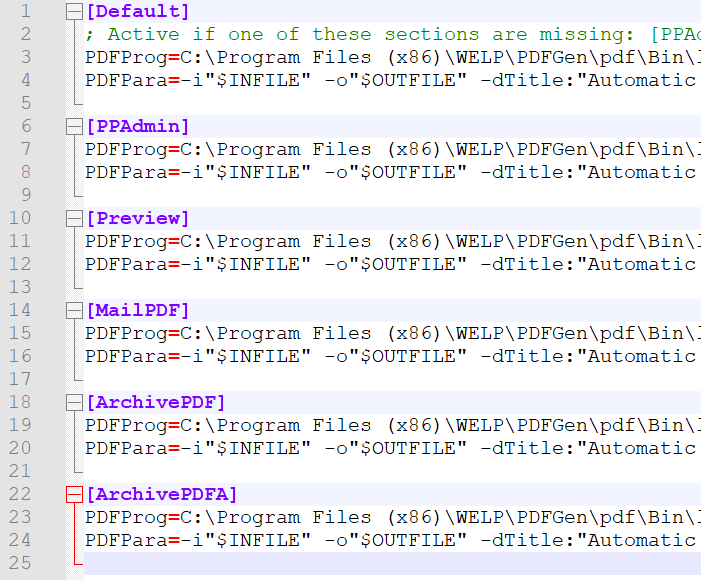
These parameters can be edited in the above file:
| -p | Output PDF type (1.3 | 1.4 | 1.5 | 1.6 | 1.7 | PDF/A-1b | PDF/A-2b | PDF/A-3b | PDF/A-2u | PDF/UA | PDF/X-1a | PDF/X-4) [case sensitive] |
| --pdftitle | (Default: Automatic created by ELP www.stethos.com) Output PDF title |
| --pdfauthor | (Default: www.stethos.com) Output PDF author |
| --offsetx | Page offset X (+/-) |
| --offsety | Page offset Y (+/-) |
| --offsetunit | (Default: point) Page offset Unit (mm, inch, point) |
| --suppressblankpages | (Default: false) Blank page suppression |
| --fonts | Folder for additional TrueType fonts (PCLT Table mandatory) |
It is not possible to call the PDF converter using the Call key. If you need to convert a (maybe previously archived) spool file to PDF, then you should call a second instance of convert.exe with the spool file as input and another ini file that archives the input using OutArchiveDir key. The following example shows how the convert.ini and the second ini file (in this example called ArchiveAsPDF.ini) may look like. Assumed the spool file is already stored to C:\ProgramData\WELP\Archive and it should be archived as PDF file at C:\ProgramData\WELP\pdf with the name #USERNAME#_#PRINTDOCNAME#_#DATESERIALLONG#
[GLOBAL]
...any other keys or variable definitions needed
; for details refer to ELP Command Line Arguments
; If you need to set the key Log_Mode to get a log file, then you should add the argument -P1 with a dummy printer like -P1MyPrinter
; Using the arguments -P3 and -P4 the user name and the print job name can be passed to the second ini file to set at the name of the PDF file
Call="C:\Program Files\WELP\convert.exe" C:\ProgramData\WELP\Archive\Spool_file_to_Archive.prn null -d"C:\ProgramData\WELP" -c"#ELP_FORMS_PATH#ArchiveAsPDF.ini" -p3support -p4PDFfile -p6<YourFeatureKey> -L<YourLicenseKey>;OFF
[GLOBAL]
; make primary trigger below always true
SetTrigger=1:ON
[PDF archive]
; Primary trigger is always true
Trigger_Binary=1
; Only in PDF format
PDF_MODE=20
; Store the job into the specific directory
OutArchiveDir=#ELP_FORMS_PATH#pdf;#USERNAME#_#PRINTDOCNAME#_#DATESERIALLONG#
If PJL command @PJL SET USERNAME=... exists in the spool file, then the user name will not be passed by using the -P3 argument. The PDF file will be saved with the user name that set in the PJL header of the spool file. In this case to be able to change the user name you should pass the user name with the argument -P2 as if it were the PC name. The call command of the convert.ini above should then changed to:
Call="C:\Program Files\WELP\convert.exe" C:\ProgramData\WELP\Archive\Spool_file_to_Archive.prn null -d"C:\ProgramData\WELP" -c"#ELP_FORMS_PATH#ArchiveAsPDF.ini" -p3support -p4PDFfile -p6<YourFeatureKey> -L<YourLicenseKey>;OFF
Also the OutArchiveDir key of the ArchiveAsPDF.ini should be:
OutArchiveDir=#ELP_FORMS_PATH#pdf;#PCNAME#_#PRINTDOCNAME#_#DATESERIALLONG#
Fonts available to PCL input jobs (Standard Fonts)
These are the names of the actual fonts, along with the name of the compatible family in parentheses, if applicable.
|
The following table shows the supported PCL5 Symbol Sets
| Symbol Set Name | Symbol Set ID |
| DeskTop | 7J |
| ISO 4: United Kingdom | 1E |
| ISO 6: ASCII | 0U |
| ISO 11: Swedish | 0S |
| ISO 15: Italian | 0I |
| ISO 17: Spanish | 2S |
| ISO 21: German | 1G |
| ISO 60: Danish/Norwegian | 0D |
| ISO 69: French | 1F |
| ISO 8859/1 Latin 1 | 0N |
| ISO 8859/2 Latin 2 | 2N |
| ISO 8859/9 Latin 5 | 5N |
| Legal | 1U |
| Math-8 | 8M |
| MC Text | 12J |
| Microsoft Publishing | 6J |
| PC-1004 | 9J |
| PC-8 Code Page 437 | 10U |
| PC-8 D/N - Danish/Norwegian | 11U |
| PC-8 T Turkish | 9T |
| PC-850 - Multilingual | 12U |
| PC-852 Latin 2 | 17U |
| Pi Font | 15U |
| PS Math | 5M |
| PS Text | 10J |
| Roman-8 | 8U |
| Symbol | 19M |
| Windows 3.0 Latin 1 | 9U |
| Windows 3.1 Latin 1 | 19U |
| Windows 3.1 Latin 2 | 9E |
| Windows 3.1 Latin 5 | 5T |
| Wingdings | 579L |
In order to add additional fonts for the PCL5 to PDF conversion process just add the TrueType (PCLT Table mandatory) into this folder: C:\ProgramData\Welp\Fonts
Please note that the fonts stored there will only be used in the PDF and not in the PCL5 output itself.
Hints:
- If the PDF converter arguments given by the PDFConf.ini are not suitable for all conversion processes it's possible to use the Key PDF_Arguments which allows a workflow specific conversion process. Please note that the supplied arguments are additive to the default arguments supplied in the PDFConf.ini.
- We also supply the file PDFConf.ori in the Workpath which is just a static backup copy or the original conversion settings from the W-ELP installer.
- Customers who purchased the PDF Converter prior to 2024 are able to switch to the legacy version of the PDF Converter upon request.
 DE
DE  EN
EN 