Execute print drivers in isolated processes settings
Newer MS Windows systems separates the printing process much more strictly from the remaining system. Also it can happen that the MS provided patches for the PrintNightmare can lead into such situations you did not see before.
PrintIsolationHost means, that MS Windows lets every job in any queue crash, when the software DLLs like the Print processor uses any Windows API, which is not available in the Device Driver Kit. In that case you find in the Windows Event log this entry:
Execute print drivers in isolated processes Error.
As a result, the job seems to remain in the queue with status 'Printing' but it is not printing at all or the job is just not processed by ELP. One way to continue is to delete the job and restart the spooler and kill the task PrintIsolationHost.exe in the Windows Task Manager. This might be repeated several times until no task PrintIsolationHost.exe appears any more.
As you see, you need to turn the print queue isolation off. Here you have 2 options:
-
Turn it off for all queues
-
Turn it off just for one or several specific drivers independanantly
which method you will choose, All printing functions are still available.
1. Turn PrintIsolationHost off for all queues
The default recommendation is to turn off for the entire server. Then type gpedit.msc in the following command into the start - run field.
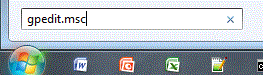
Start The GPedit.msc (Group Policy editor) and there open the Computer configuration - Administrative Tools - printers - right mouse click on 'Execute print drivers in isolated processes' and deactivate it.
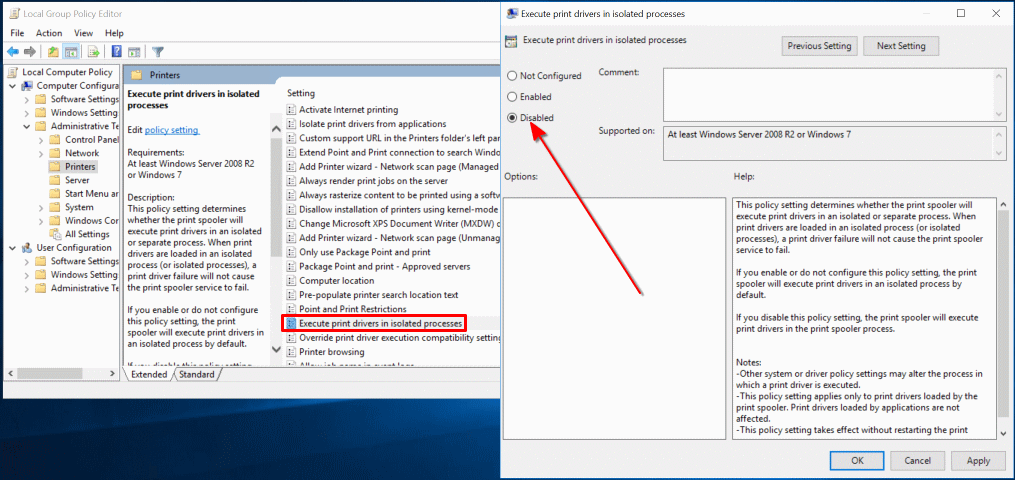
Then return to ELP Control Center and continue the configuration.
2. Turn PrintIsolationHost off for some drivers
Microsoft offers the possibility to turn the function off for a set of named drivers. So if you have a lot of queues and you can separate the standard printing form ELP printing by the usage of specific drivers, then this is a nice way to keep the Microsoft safety for all remaining queues. Depending on your OS version you might need the print server role for in order to complete that task.
Start the Windows system software mmc.exe in the run field, like above and add the snap-in PrintManagement and "add local sever" (if you are performing this task on the local server where W-ELP is installed):

Return to the main screen of mmc.exe and open the printer management - print server - The name of your server - driver. Then right click on the right proper driver to turn the isolation off by selecting None.
In the screen shot below it is gray, as the setting was done already using the method option 1.
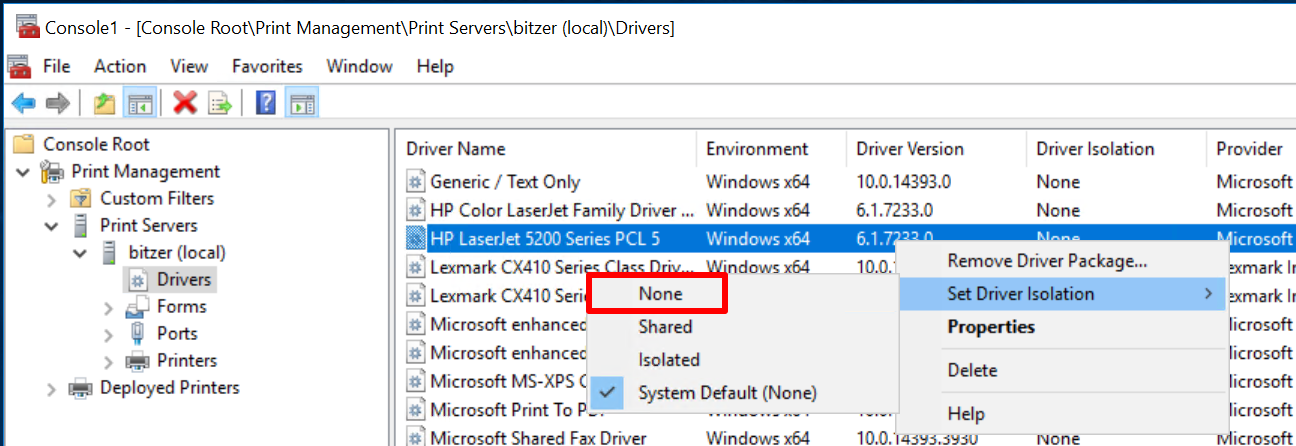
Notes:
- Once you close the console management window, you are asked to save the settings. Do so, then you can return to that setting easier without going through all steps, but simply load the setup and start direct with the server management.
 DE
DE  EN
EN 