ELP provides with two ways to take care about all jobs coming into a MS Windows queue:
-
Monitored printing make sure a print job is 100% printed.
- Windows equivalent print queue Management:
The main benefit compared to the standard Windows queue management is the option to move and copy the jobs. You can also perform a double-click on the print job and then the job is copied with the name Spl<Job ID>.txt to the Debug folder within the Workpath of your W-ELP installation, e.g. C:\ProgramData\Welp\Debug. After that this .txt file will then be shown automatically in the editor which is associated with .txt files of your OS.
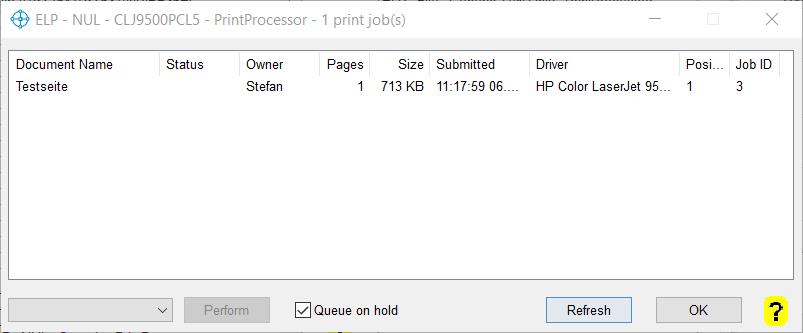
The window looks pretty much the same as the windows queue, only a few more information is displayed.
The listing can be refreshed and the complete queue can be set on hold by a mouse click.
If jobs are listed you may mark them and then delete, pause, restart, resume, copy or move them to other queues. Simply mark the jobs (Crtl + Shift keys are usable), select the command and for execution press the Perform button.
Hint: If you are looking for a special print file, check out the Job ID. The file itself is located in the Spooler folder, normally located at c:\windows\system32\spool\printers and usually named: <Job ID>.spl with leading ZERO's.
 DE
DE  EN
EN 