The rule assistant provides easy to use access to most common used implementations, like archiving, accounting, forms and printer management, OMR Marks, emulations etc.
The functions provided by the rule assistant are divided in two categories:
-
Additional settings: Those settings are applied to fixed rules (top frame)
-
Functions which are usually triggered within separate rules (lower frame).
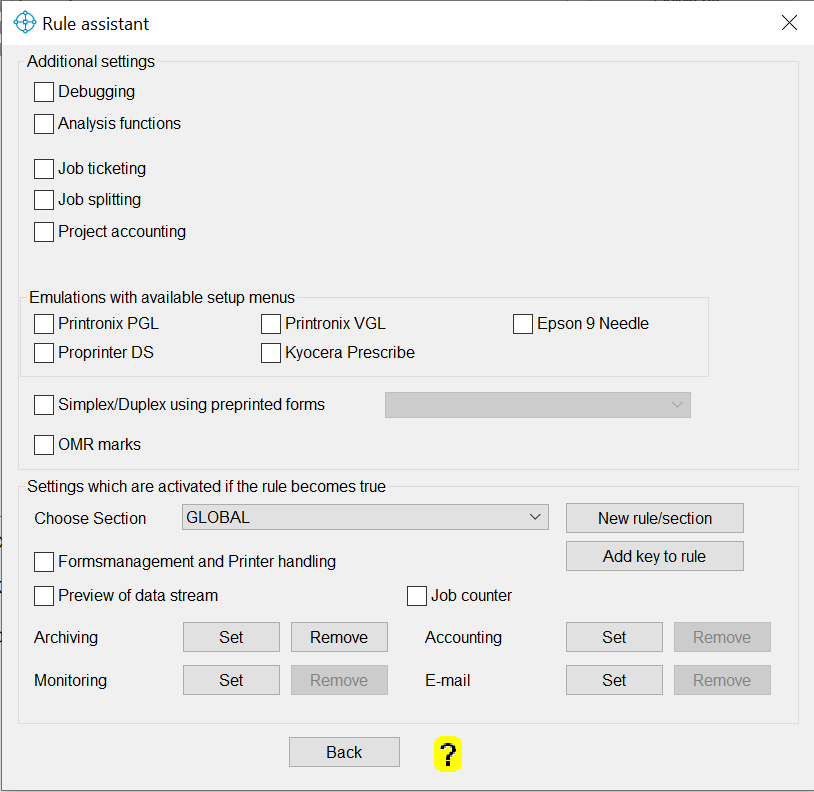
| Debugging | Is used if you need support. Find here all details as the function may need a lot of your system power (virus scanning) it is recommended to turn it always off. As shown in the following window, you can either activate the debugging for all ELP enabled queues or for specific printer queues. |
| Analyse functions | 2 Analysis features: 1. Find out with which search/trigger methods ELP is able to find strings in the spool file. 2. Analyse the fonts / bar codes in the print job |
| Job Ticketing | W-ELP Job ticketing provides an interactive user interface, to set a rule dynamically for this job. After the print job is started, a popup window appears with a selection of possible finishing options, like watermarks with date and/or user stamps, or special sets of copies, archiving etc. Things which are not really realizable with static rules. The same method can be used to call any other software right at process start-up and return data streams or information like variables to the printing process. |
| Job Splitting | ERP systems typically produce through their batch printing processes huge print jobs, like for example invoices. Sometimes it is needed to separate them into single jobs. Staple each individual job (See example: Split a big job into 50 pages pieces, as this is maximum amount of pages being stapled Workload balancing for several printers (see manual for detailed explanations and examples) |
| Project Accounting | The functionality is pretty much the same as explained in the ELP Job Ticketing manual. The software needs to be installed locally. The ELP key CALLATSTARTUP starts an application (which is provided with W-ELP) in front of each print job, where you can select an already named project / client or simply generate a new one if needed. The result is written in a file called. c:\ProgramData\WELP\acc_File.txt and can be loaded in notepad using the Accounting button, or load the CSV file into your spread sheet software. The project name is listed in the last column. Simply sort them now and create the needed sums The stored values (in the file) are defined in the key: ACC_STOREVALUES. The 3rd column is the evaluated page count. Notes:If the project name can be read out of the data stream, use the other accounting method: Accounting Protocol Here is another implementation example for collecting variables from data streams: Collect Serial numbers and store them in a database file |
| Printronix PGL | Enables the Printronix PGL emulation |
| Printronix VGL | Enables the Printronix VGL emulation |
| Epson | Enables the Epson (FX) emulation. |
| Proprinter DS | Enables the Proprinter data stream emulation. |
| Kyocera Prescribe | Enables the Prescribe emulation including Macro and Font and Jeida Flash support. |
| Simplex/Duplex | This function is out of the pretty old ELP days and is based upon the situation that some users may have pre-printed or pre-punched paper in a paper tray, and they have the need to print simplex and duplex jobs. Without the help of the printer firmware (if available) either the simplex or the duplex job will be printed on the wrong side of the paper. This function simply sets simplex print jobs to semi duplex printing, if the paper is drawn out of the named paper tray. |
| OMR | The OMR (Optical Mark Recognition) functionality with ELP provides an easy to use, safe and fully automated way for OMR bar code printing. OMR bar codes are used for automatic insertion of documents into envelopes. Duplex is used to ensure, that the documents are separated correctly and fed into envelopes by folding and inserting systems. |
| Choose Section | All rule assistant functions displayed in the "Settings which are activated if the rule becomes true" frame can be used in any searched or triggered rule/section. The drop down box lets you select any available rule, independent if it is automatically processed, like rule GLOBAL, or directly searched or triggered. |
| New rule/section | Adds a new rule to the ini file. |
| Add key to rule | Adds a new key to the selected rule/section. It can be changed later on by double clicking (see here) |
| Forms management and printer handling | Gives access to an ELP_Command Generator providing a nice interface to the most common commands, over 50 examples and direct testing. |
| PreView of data stream | Allows you to view your print job result as PDF before it is printed. If the rule is activated, ELP will turn the PCL5 or 6 data stream into a PDF file and it will be opened automatically with your default PDF viewer application. The next file in the queue will be processed after the document is closed. |
| Job Counter | You can count every event, perform calculations, store the results and reuse them for the next job. This option provides 3 counter options: GLOBAL: For every print job. User: How many jobs printed by user Xyz printed Printer: How many jobs printed on device, or any other event, like checks or rules... |
| Archiving | Stores the incoming data stream or the generated output including all printable information, like bar code and forms, to a directory. The power of ELP variables can be used to create dynamic directories or to generate file names and optional even index files |
| Accounting | See above in Project Accounting, which is pretty much the same functionality, but without opening the windows, so it runs silently in the back ground. If the exact number of print pages is needed, please use it in conjunction with Monitored Printing. |
| Use the pretty self-explaining dialog behind this button to configure the e-mail feature according to your needs. But before you should have configured the e-mail feature in general using the Admin tab´s e-mail configuration dialog. | |
| Monitoring | Monitor the spooling process to a physical printer and perform actions once the state of the printer is no longer healthy (paper out, paper jam, toner low, etc.). |
Related articles: Rules theory
 DE
DE  EN
EN 