Mark the form and select the test or preview button. This popup window appears:
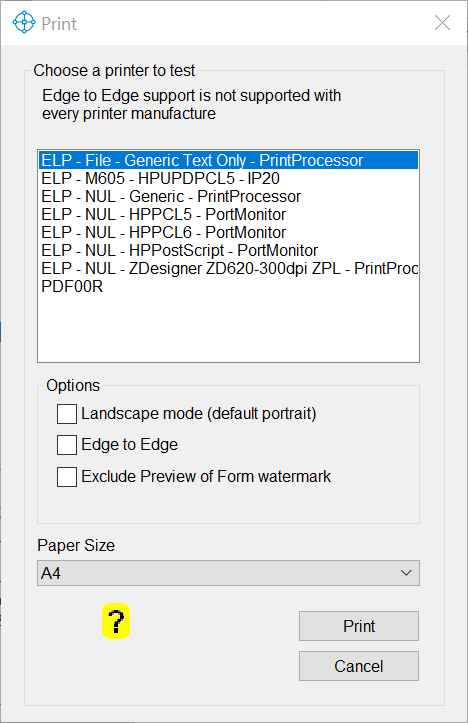
If you selected the test button rather the button preview then the upper listbox all ELP enabled printers are displayed. If there is more than one printer installed, please select the printer you want to use for the test.
Optionally you can enable landscape printing instead of portrait and enable Edge to Edge printing. This injects the line @PJL SET EDGETOEDGE=YES into the PJL header of the print file. As this PJL command is printer manufacture proprietary it might not work for every output device if you use the print test.
If you use the ELP Control Center to generate a Macro then the Macro itself has no paper size. Their for a paper size must be selected from the drop down menu before you hit the button Print to generate a test print.
If the form number is used within defined ELP rules, the new form is now already usable.
Having trouble:
-
When using colored forms, and as a result there are black stripes on the page, we recommend to use an older HP driver or even the classic color Laser Jet driver for forms generation. For Ricoh devices change the memory management using the Admin WEB pages of the device from "Priority Frame" to "Priority Font".
-
The macros / forms will NOT be loaded if the key Macro_Download is turned off. By default it is ON. See rule GLOBAL (if the key is missing, than it is turned on)
Related articles: Generate an ELP usable form
 DE
DE  EN
EN 