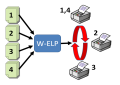
Quite a big amount of jobs arrive in an ELP activated queue (from fax line). The jobs shall be distributed to X printers, one after the other, to get them an equal workload.
-
Setup the ELP activated queue
-
Setup # more queues, which in first phase are NOT ELP activated. Share name with the Name ELPOUT1, ELPOUT2, ... etc to ELPOUT#
-
Then simply use this configuration:
[GLOBAL]
; Instead of having this in rule Global you may also put it into a rule with the queue name
; Read the job counter for this printer
JobCounter=#ELP_FORMS_PATH#job_counter_#PRINTERNAME#.var
; Divide the JOB COUNTER by # and add to the rest 1.
; Here we have 4 printers to Counter %4 + 1 -> rotates 1, 2 ,3 ,4 and again 1 ... X, 1..X, 1..X etc.
Counter=#JOB_COUNTER#;%4+1
; Now send the job to the corresponding queue ELPOUT1 ... ELPOUTX and X=4 printers
OutPort=\\#HOSTNAME#\ELPOUT#JOB_COUNTER#
; This queue never prints something. Maybe set even the port of the queue to the local port NUL
NoPrinting=ON
[Prevent JobCounter overflow]
; Primary trigger is true as usually there is always a 1 in the print job
Trigger_Binary=1
; if more then 50000 jobs had been counted then
Trigger_Variable=#JOB_COUNTER#>50000
; simply delete the job counter file
call=del /Q #ELP_FORMS_PATH#job_counter_#PRINTERNAME#.var;OFF
Hint: Use Safe Monitored Printing in the final printing queues to ensure that the job is 100% printed. If not do similar configuration to switch automatically the job to the next queue.
Related articles: Rules theory, Add key to rule, Counter
 DE
DE  EN
EN 