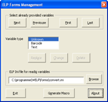
This MS Word Document contains MS Word macros for easy access and position of ELP variables, text, bar codes and tables.
The installation of the needed macro is described in the Microsoft Word Forms & Field Installer document its self, which can be accessed via Start - Programme - Enhanced Laser Printing.
The application is used for those purposes:
-
Position Watermarks and Stamps like Date/Time etc. on the page in a certain style
-
Print the information as bar code
-
Print searched information as watermark or bar code
-
Generate an ELP macro without using PPAdmin
-
Easy change those Forms with those items.
Initial Screen after the Word Macro is started:
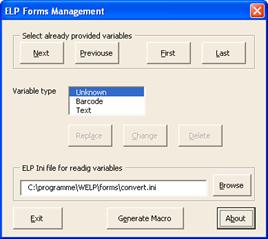
Here you can choose, if you want the dynamic data as text or as bar code or table: You also can jump to the next or previous already existing fields.
Dynamic text and barcode printing is almost the same. Define the text format and assign variables by clicking on Get variable:
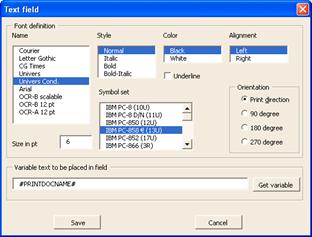
Access all variables which are known by ELP:
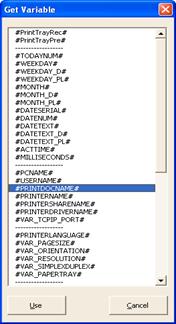
If you want to encode your data as bar code, define your bar code parameters with the window below:
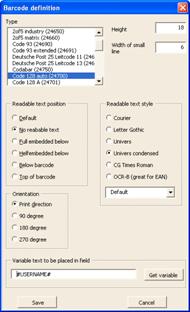
For a complete manual of the Forms & Field Installer please open the MS Word Document from the ELP Menu group:
START -> All Programs -> Enhanced Laser Printing ELP -> MS Word Forms and Field Installer.
It contains the macros and the instructions how to install and use the macros.
After creating the macros, they can be called like all other macros using the ELP_Command F- & G- Command.
Related articles: Forms Management, Example about adding watermarks and other variables as macro, Bar codes
 DE
DE  EN
EN 