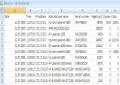
The ELP solution offers a collection of accounting and documentation solutions:
-
Overview ELP Accounting Solutions
-
Counter and Job Counter
-
Additional Examples are available at the links above, e.g. How to save variables and reload them in the next job.
Most of the solutions do have one thing in common: Save the collected or counted variables for further processing.
By default the accounting is turned off. As the result is stored at the end of the job, you can turn it ON in any rule. W-ELP Control Center offers a quick access: Rule assistant - turn Accounting ON. So for example any special searched words or word combinations in the data stream can be counted. Even for each activities own accounting files can be defined with even different contents by using the following keys:
| ACCOUNTING | Turn the accounting function ON |
| ACC_FILE | This key tells ELP to store the collected data into another file then the default file: ACC_FILE.TXT in the WorkingPath (c:\ProgramData\WELP). If only a file name is provided, the file will be located in the #ELP_FORMS_PATH# directory, otherwise any full device, path and file name needs to be provided. Any collected ELP variable can be used in the file name, for example to create automatically for every day a new file. You may also use the #ACC_FILE# variable for the same purpose. |
| ACC_STOREVALUES | By default the most important values are automatically stored. But any own sets of ELP variable names can be created, using this key. Beside of all predefined standard variables, all own searched variables can be used. A possible definition could be: #PRINTERNAME#;#ACTTIME#;#USERNAME# In order to be able to display the files for example in Excel, set between every value a field separator sign, usually comma or semicolon. |
| ACC_TYPE | Default is set to 0 and ELP generates an CSV file (ASCII file which separates the fields by Semicolon) 1 -> ELP treats the Accounting file in .DBF format. The field ACC_File must be defined, as the standard file is not a .DBF file. 2 -> Like 0 but Unicode encoded. Notepad++ will automatically open the file correct. You may need to install the windows language fonts for correct results. |
The storage method CSV file is very basic. The file can be read by nearly any software. Each line is one record, each field is separated by the character you used in the ACC_StoreVariables description.
Important: Once the accounting is enabled, the file will be increased by every print job. There is no file size limitation!
If no ACC_StoreVariables information is provided, the default stored data in the default file ACC_FILE.TXT in the WorkingPath is:
| #USERNAME# | Job owner / User name | Windows: Handled by default, is read first form command line, but is maybe overwritten by the PJL JOB ATTRIB command for the user name. Other: Needs to be provided by the program calling option, -P2UserName option. See ELP Command Line Arguments |
| #PRINTDOCNAME# | Document name | Windows: Handled by default Other: Needs to be provided by the program calling option, -P4DocumentName option. See ELP Command Line Arguments |
| #ACCTOTALPAGES# | Number of printed pages | For PCL5 data streams the total number of pages send to the printer. Including reprints etc. |
| #PRINTERLANGUAGE# | Language | Analyzed by the software based upon the data stream. |
| #VAR_PAGESIZE# | Page size | PCL5: Analyze results of data stream. Other: Analyze of PJL commands, if provided |
| #VAR_ORIENTATION# | Orientation | PCL5: 0 Portrait, 1 Landscape, 2 reverse Portrait, 3 reverse Landscape |
| #VAR_RESOLUTION# | Resolution | Resolution of print job defined in PCL5 or PJL |
| #VAR_SIMPLEXDUPLEX# | Simplex/Duplex | 0 Simplex, 1 long side duplex, 2 short side duplex printing |
| #PRINTERNAME# | Printer name | Windows: Handled by default Other: Needs to be provided by the program calling option, -P1PrinterName option. See ELP Command Line Arguments |
| #PCNAME# | Machine name | Windows: Handled by default Other: Needs to be provided by the program calling option, -P2MachineName (=Server) option. See ELP Command Line Arguments |
| #OUT_ELP_FILENAME# | OutputFile For archiving | The last archived file name, if there is one, is stored as well. |
| #ACC_PROJECT# | Accounting project | Name of a project which can be stored into a the accounting file. |
The basic idea for listing the Printer and Machine names is to have a centralized database, which shows all jobs from any printers. Therefore the -d Option in the ELP Command Line Arguments must point to a general shared directory, from all print servers.
Hint: All available variables in ELP like date and time can be used for accounting as well. For a list of all available variables please have a look at our variables website.
Note: According to German law, it might be not allowed to record the name of the person unless the person agrees to the collection. On request always monitor a group of persons and never store the PC- or UserNames.
The variable #PAGESCOMMANDLINE# contains the number of pages regarding less the printer language. Windows rendered local print jobs do pass this value automatically from the OS spooler to W-ELP. Non-Windows installations must pass this value via ELP using the -P5 command line parameter.
ELP provides a quick sample for accounting. Simply start the W-ELP Control Center - Tab Configuration - Rule assistant. There are 3 examples:
-
Simple Accounting: Click on the Set button for Accounting.
-
Project Accounting which lets you enter project names for billing etc. Just enable the checkbox Project accounting.
-
With the checkbox Job Ticketing you may also pass in variables for storage.
In newer versions the document name form window is passed in a Unicode notation, so for example Russian document names can be stored in the accounting file as well. But doing this, there are some stuff needed to be done:
-
The ACC_Type key needs to be set to the value 2 instead of 1 or 0. Note that only CSV files can be written in Unicode
-
Use the key ACC_StoreValues in order to store the key #PRINTDOCNAME#. If you need to store as well single byte keys then convert them into Unicode, using the HEX() operator like that:
ACC_File=d:\bc\acc.var
ACC_StoreValues=#PRINTDOCNAME_UNI#HEX(;#PRINTDOCNAME#;#USERNAME#)
ACC_TYPE=2As the example shows, all the other variables including the file separator sign comma are set within the HEX() operator. If you want a different alignment:
HEX(#PRINTDOCNAME#,)#PRINTDOCNAME_UNI#HEX(,#USERNAME#)
Make sure, that no closing parentheses are used in the variables.
Make sure that you always start with a new accounting file. For a quick result display we suggest the software utility Notepad++, which usually immediately displays the file content in the Unicode character set.
Accounting to database file (.DBF format)
Pretty similar to the standard accounting. In any case a file name needs to be provided, use ACC_FILE key or #ACC_FILE# variable! As the field names are max 10 characters long, and the stored fields are in most cases longer, ELP doesn't care about the field names. The first variable is stored into the first field. Use string fields only.
Unix: The -d WKDIR argument entry in the in-file must be provided in the ELP Command Line Arguments .
Related articles: Using the ELP build-in database, Get a PIN out of an ELP database to secure jobs, Example: Search in the ELP database and store the fields into ELP usable variables, Variables in ELP
 DE
DE  EN
EN 