A special way for Job Ticketing is to print the jobs first into the archive, named according to the operator, using the Archive Tab for [re]printing a job ticket (ELP_Command] can be directly attached.
Comparing to the two other methods: Project Accounting and Job Ticketing (Example rule based Job Ticketing) this method can only handle ELP_Commands. (Forms Management, Stapling, Duplexing, Page insertions etc.)
1. Installation
You might need two ELP activated queues
-
One queue for Archiving the data streams (e.g. for mail room printing)
Note: If you do not print through an ELP queue into an archive directory, anyway setup a User based rule, and Add the key OutArchiveDir to the dummy "rule". By inserting such a dummy rule the Archive Tab will find all archive folders, even if the rule is never executed. -
One queue for printing the archived jobs
First of all you have to setup the ELP_Commands in Configuration Tab - Rule assistant - check "Forms & Printer management".
Setup your configuration, then insert a name for this configuration in the bottom left text field and click on the "save" button which is right next to it. Of course you should test it before saving, either with the "ELP test print" button or store it into a rule and execute the rule with your data stream. If it´s correct you may double-click on the ELP_Command and save it in the Generator. If the rule is not needed, simply delete it after returning again to the main menu.
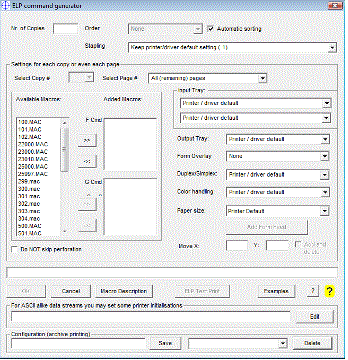
To delete a previously created configuration select it on the right and click "Delete".
2. Using the command set
Just open the Archive Tab, select the archive in the drop down, set the options and finally select using [Shift+][Ctrt+]click to mark the jobs and print them.
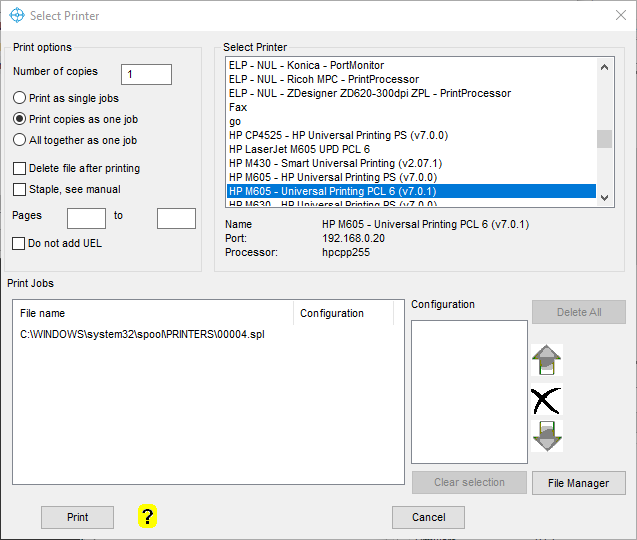
Once the printer window is opend, you may select:
-
Drag and drop more print files in
-
Select more files in the archive
-
And finally mark a job and give him a configuration. Here had been settings aaa, bbb and ccc defined in set one.
Once a job is bundled with a configuration, the menu changes:
-
Only ELP activated queues are selectable
-
No copies and
-
Each file is printed as a standalone job
Notes:
-
If you do not print through ELP to archive, the SND module is probably not required
-
As described on our website for PPAdmin parameters the ELP Control Center can be setup in a way that will display only the Archive Tab. In this case you need to copy the ELP_Command settings into the new environment as well (file *.ini in c:\ProgramData\Welp folder).
Related articles: PPAdmin command line options, Archive Tab, Archiving
 DE
DE  EN
EN 